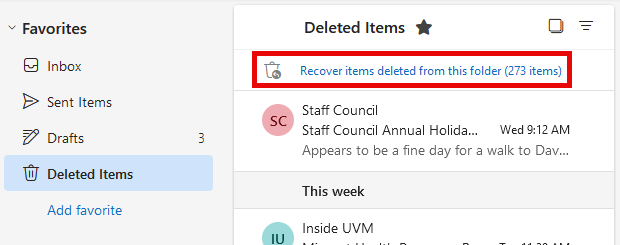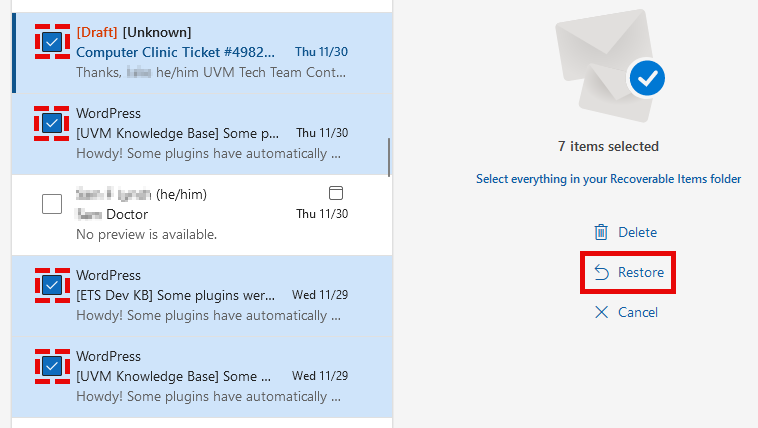This guide provides steps for restoring messages and folders that were accidentally moved to the Deleted Items folder, as well as steps for how to recover messages when the Deleted Items folder is emptied.
Restore deleted messages
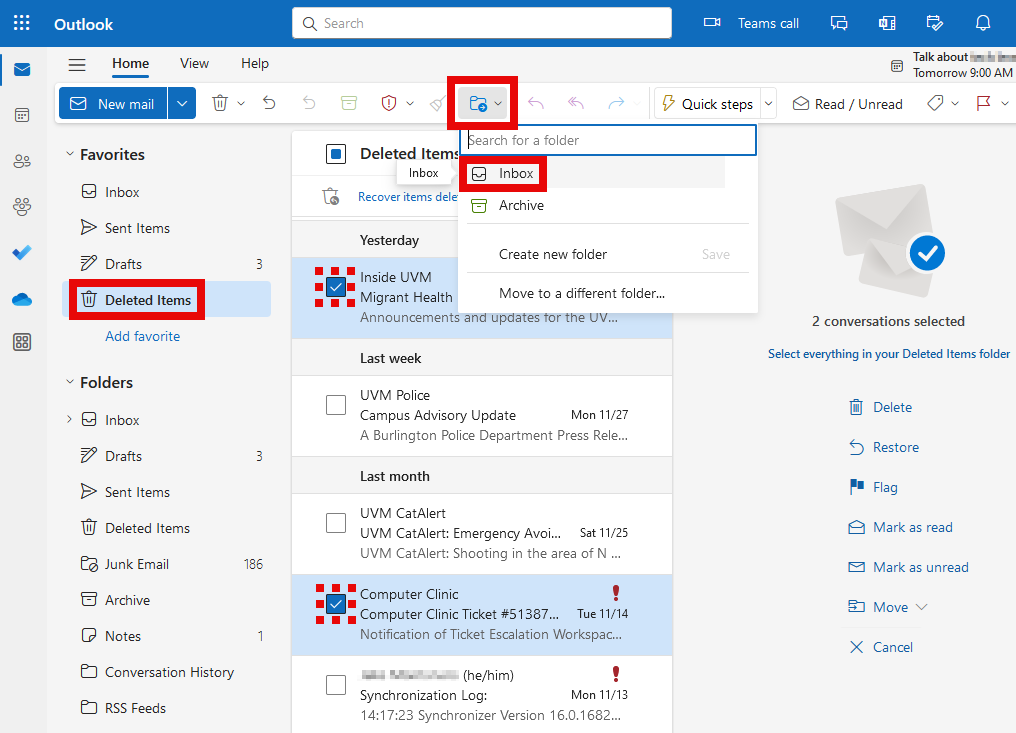
Restore a deleted folder
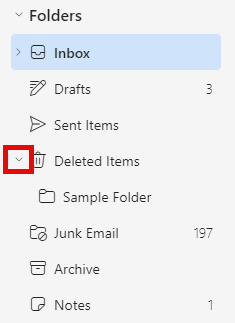
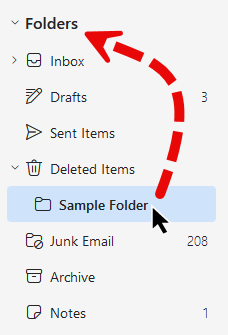
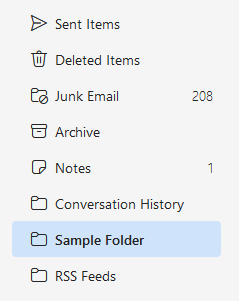
If your message was purged or your Deleted Items folder is empty, you may still be able to retrieve your message using the Recover items deleted from this folder feature.
Restore email using the 'Recover Deleted Items' feature