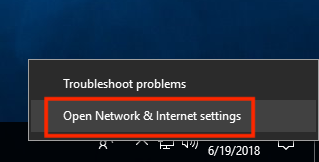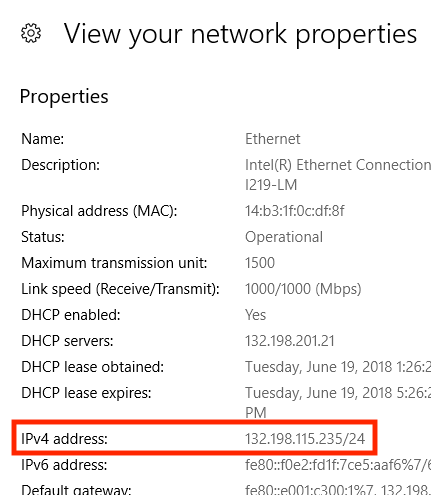An IP address is useful information when troubleshooting networking issues. Below are guides for obtaining your macOS or Windows IP Address.
macOS
- Click the in the top-left corner of your screen. From the menu that appears, select “System Preferences“.
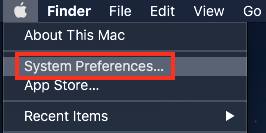
- From the System Preferences window, select “Network“.
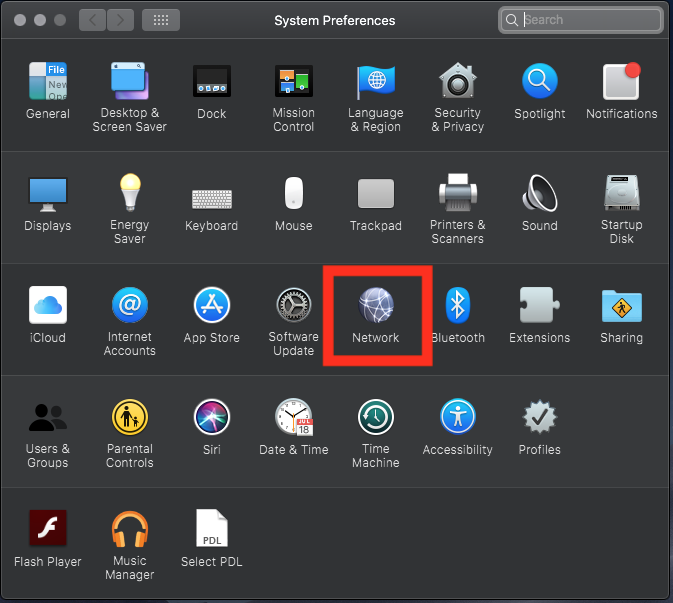
- From the Network Settings window, select the network interface you’re connected to. In this example, we’re connected via Wi-Fi. The IP address will appear under the connection status details.
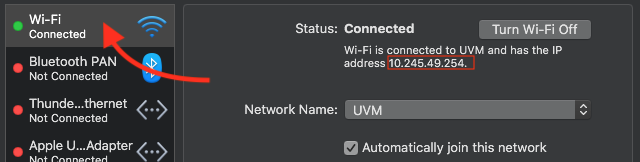
Windows
Game Consoles and Media Devices
WPA2 Enterprise provides a number of additional configuration options critical to UVM’s wireless infrastructure. However, Game Consoles and Media Devices are not coded for use on such a network, as these devices are made for common consumer network configurations, such as those on your standard home wireless router.
Please see our Device Compatibility guide here.
Please see our guide on Finding a MAC Address here.
The following table outlines the various IP addresses you may have when connecting to the UVM network, as well as some other IP addresses useful in the troubleshooting process.
| IP Address | Description |
|---|---|
| 132.198.xxx.xxx | Valid Wired or SSLVPN IP Address |
| 10.241.xxx.xxx | Valid SSLVPN2 IP Address |
| 10.245.xxx.xxx | Valid UVM Wireless IP |
| 10.247.xxx.xxx | Valid Guestnet IP |
| 192.168.xxx.xxx | Common Home Router IP |
| 10.242.xxx.xxx | Unregistered Wired – Limited access to www.uvm.edu sites only |
| 169.254.xxx.xxx | Self-Assigned IP – No Internet Access |